KIBKOM FORUM HELP
How do I create a thread on the Kibkom Forum?
Log into your account using your Username and Password that you had registered with, then go to the appropriate section that your post will apply to, then click on the New Topic tab just above the thread, on the left hand side of page.
How do I reply to a thread on the Kibkom Forum?
Log into your account using your Username and Password that you had registered with, then go to the thread that you are interested in, click on the thread link; when thread opens, you will see “Post Reply” at top left of the thread, click on this link, type in your response, then simply click on the “Submit” button at the bottom of your response box (you may need to scroll down to see the submit button).
Can I get a notification by email when someone replies to a thread?
Yes.
1) Click on Spanner Icon (next to Reply when you access your thread)
2) Click on Subscribe to topic, you will get notified when member replies.
However, you will need to click on your profile image(username) at top right of page and specify that you want to receive notifications by Email.
1a) Click on User Control Panel / Board Preferences / Edit Notification Options(link on left)
2a) Click email check box for “ Someone replies to a topic to which you are subscribed”
3a) Submit.
BUMP! My thread has moved down the page and has had no response. Can I get it up to the top of page so members can see it again?
Yes, you can, only if you are not a newly registered member and your account has been fully activated.
There is a BUMP function, which is a link at the bottom of all threads. After one minute of posting a thread the originator may use the bump link to bring thread back to top, if nobody has responded.
You will after a few hours have a second chance to bump your thread, then that will be it.
Please note: Any members using the text BTT ( Back to Top ) or adding post deliberately to bring their thread back to top of page will have their thread deleted by moderators.
I do not like the green colours of the Kibkom Forum. Can I change it to another colour?
No. But, try adjusting your screen brightness of contrast if you find it difficult to read.
Why can I not post photos?
It could one of of the following reasons:
1) If you have only just registered to the forum, then you will not have access rights for posting photos; you need to post at least three times on the forum before your account is fully activated.
2) Your photo is too large in size and/or resolution. Images on the internet are not the same resolution as images used for printing. Print images must be 300dpi (dots per inch) and your camera will usually take photos at a minimum of 300dpi. All images used on the internet are only 72dpi, so the files are a lot smaller and can be downloaded faster. A 50Mb photo can be reduced in resolution from 300dpi to 72dpi and reduced in size to a file size of only 25Kb and look as clear as the original when viewed on a monitor. The maximum size you can upload to the forum is 250Kb. Please keep your files as small as possible, as big files take up unnecessary server space and costs us more money to constantly increase space
.
What can I do if the photos I want to upload onto the forum are too large?
Try this free online photo-resizing website, I have just tested it and works well with reducing image size.
1) Visit website: http://www.picresize.com/
Once you upload your photo, select 75% Smaller, then at bottom
Save As Max File Size: 250 Kb
Then save to your computer by clicking "Save to Disk"
2) Use an application like Photoshop to reduce image size and resolution.
Open image in Photoshop, click on File then Save to Web, then select Medium from list on right, click Save.
3) Open your Windows Photo Viewer (or your default photo viewer) and select your chosen photo.
Click on 'Open', then down to 'Paint'.
Look for and click 'Resize'.
Resize the pixels, reducing them to Horizontal 800 X Vertical 600.
Click Save As to save it on your computer (remember where you’ve saved it).
How do I upload photos to the forum?
a) Click on New Topic and enter Subject and content text.
b) Scroll down to Upload Attachment tab and click on it.
c) Click on Choose From in the field to the right of Filename.
d) Find the photo on your computer then click the Choose button on bottom right of window.
You can add a comment in the File Comment field below filename.
e) Click on Add the file button to right of field box.
To add more than one photo, repeat instructions from b to e.
f) Click on Submit at bottom of message field to upload images below your written content.
If you have written content with paragraphs and want to place photos in between your paragraphs, then use the below Place inline method:
g) Place your mouse curser within your written content in the Message field and left click, scroll down to Posted attachments box, then click on Place inline tab for file/photo you wish to show in post. Repeat with other photos.
I have sold something on the Sales / Motors / Properties page of Kibkom, but members are still replying to my thread or contacting me. What can I do to stop this?
1) The quickest way is to deal with it yourself:
a) Go to the sales thread that you had created.
b) Click on the link to open it.
c) Scroll to the first post that you had created in this thread, just above the written content you will see an edit tab. Click on the edit tab then at the front of your Subject text, type in SOLD – in uppercase letters.
Example:
Arcelik Water Cooler for sale
SOLD - Arcelik Water Cooler for sale
2) Or, contact one of the moderators via email or PM and ask him/her
to lock your thread.
When a topic gets too long, I find it very annoying that I have to keep scrolling down the page to read last post. Can I do anything about this to improve my experience?
Yes. Go to your User Control Panel, click on Board Preferences tab, then on the left click on Edit Display Options, then find Display Topic Order Direction on the right. Click on the drop-box and select Descending, click on Submit.
Latest posts will now show at the top of each thread.
After I have created a thread, do I have to constantly login to my Kibkom account to find out if anyone has responded?
No. After creating a thread, or even if you are interested in a particular thread: click in to access the thread, at the very top and bottom left of thread you will see a "Spanner" Icon, click on it then click on Subscribe to topic, you will now be notified by email when someone has posted on that thread. Make sure you have specified how you would like to be notified in your control panel - Go to your User Control Panel, click on Board Preferences tab, then click on "edit notifications options" on left of page. Tick options and submit.
To stop the notifications, either go back to the thread, click on "spanner" icon, then Unsubscribe to topic link. Or, click on the last link in one of the email notifications that you had received.
If there is a personal attack or a topic is going “downhill”, what can I do?
Contact either Admin or any of the Moderators, by sending an email or PM (personal message), you can access this link under each member’s profile on right of every post.
Or
Click on the Report link ( Red triangle with exclamation mark ) top middle of each post. Type in your comment and click Submit.
How can I upload an avatar / photo to my profile?
First ensure that the image you wish to upload is the correct size and resolution.
Maximum dimensions: width: 90 pixels, height: 90 pixels Resolution: 72dpi
File size no bigger than: 50 Kb
1) Go to your User Control Panel (top of pages)
2) Click on the Profile tab
3) Click on Edit avatar
4) Click on Choose File in the Upload from your machine field
5) Find your image/photo and submit
6) Ensure that both fields in Avatar dimensions have 90, if not then type 90 in each box
7) Click Submit
Can I change my Password?
Yes, from your User Control Panel.
1) Go to your User Control Panel (top of pages)
2) Click on the Profile tab
3) Click on Edit account settings
4) Type in your new password in both of the following field boxes: New Password and Confirm Password
5) In the Current password field, type in your old password
6) Click Submit
I have forgotten my password and cannot login to my account. What can I do?
You can reset your password.
1) Click on the Login link at top right hand side of the forum home page
2) Type in your username in the Username field
3) Leave Password field empty, then click on Submit
4) In the new window, type in your Username again
5) Click on the link: I forgot my password
6) In the Send password window, enter your Username again
7) Type in the email address that you had used to register your account.
8) Click Submit
Wait. It may take ten minutes or so to receive an email from Kibkom with your temporary password. Do not be tempted to start the process all over again, this is the mistake many members make then end up not accessing the forum as they have typed in the wrong code that had been sent.Check your Spam folder for email.
Once you have received the temporary password, copy it, try not to accidentally copy any space at the front or back of the password.
9) Click on the Login link at top right hand side of the forum home page
10) Type in your username in the Username field
11) Type or paste in the temporary password that you had copied
12) Click on the Login button
Once you have accessed your account, remember to go to your User Control Panel to change your password to one that you will be able to remember: Follow the above instructions for “Can I change my password?”
If you do not succeed, then contact Soner: [email protected]
Can I change my Username in my User Control Panel?
No. You will need to contact the forum administrator.
1) Send an email to admin: [email protected]
2) Make sure that you use the email address that you had registered with when you joined the forum.
3) Let admin know your current Username and what you would like your New Username to be.
Wait for a reply by email from admin confirming that your Username has been changed. You should be able to access the forum with your new Username and old password.
I have forgotten my “Username” ? Can I still access the forum?
Yes, you can. Do not attempt to just set up another account, it may be rejected as you have already used your email address to register.
1) Send an email to admin: [email protected]
2) Make sure that you use the email address that you had registered with when you joined the forum or type it in your email message if you cannot remember which email account you had used to register.
Admin will then contact you, letting you know what your Username was when you had first registered.
Message (PM) stuck in Outbox.
Your message will remain in your outbox until collected by the recipient and can be deleted or edited before they read it if you wish.
How do I delete old messages in my PM (Private Messages)?
1) Go to your Private Messages page.
2) On the right of each message in the list you will see a small box, click in the box to tick (select).
You can do this with multiple messages, or scroll down to bottom right of all messages and you can Mark All.
3) After you have selected message, scroll down to dropbox where it says "Mark/Unmark as important", and click on arrows at side to select "Delete marked".
4) Click on Go button at side, this will delete all selected messages.
Why has my thread or post suddenly disappeared?
When moderating on the forum, moderators can move topics to the correct category, amend posts and lock or delete topics. They can also make “moderating” comments on topics if things are in their opinion falling outside of the forum rules. Likewise, moderators can also contribute to a discussion on a topic and put across their thoughts on a subject. Following some feedback, if any topic is deemed by a moderator to be fast going downhill, falling outside of the forum rules or has been requested to be removed by a member, a moderator will remove the topic and it will be placed in the MODS ROOM. This will then allow all moderators to view the topic and discuss/agree collectively what action if any is required going forward. Moving the topic in most cases will be temporary.
After discussion between moderators the topic may return to the forum as is, it may be amended in some form, locked or deleted completely.
Members may or may not receive a pm regarding any comments they may have made. As moderators are not always on line, it may well take
up to 24hrs before a decision is made or any action taken.
Moving the topic to the MODS ROOM will serve two purposes:-
1. Allow moderators time to discuss and collectively agree on any action required. This will remove any suggestion of moderator bias should they
take action on a topic without other moderators having an input into their decision. This would be especially useful if a moderator has contributed to the discussion on the topic.
2. Allow everyone who has posted on the topic time to gather their thoughts before things get to contentious.
So if a topic disappears from the forum, it is likely to have been moved to the MODS ROOM and is currently subject to moderation. Please note that only moderators and not members have the facility to see/view topics that have been moved to this area.
Kibkom Forum Help
Moderators: Soner, Dragon, PoshinDevon
- Soner
- Kibkom
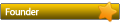
- Posts: 5160
- Joined: Tue 03 Apr 2012 10:51 am
Kibkom Forum Help
Support businesses that are supporting the Kibkom Forum - At least contact them for a quote.
This forum cannot exist without the support of both member and advertiser.
Don't forget to mention Kibkom!
This forum cannot exist without the support of both member and advertiser.
Don't forget to mention Kibkom!
























